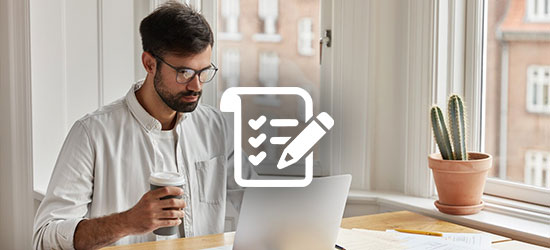Desktop Troubleshooting Practice Exam
Desktop troubleshooting involves identifying, diagnosing, and
resolving issues that occur on a computer system. It encompasses a range
of problems, including hardware malfunctions, software glitches,
connectivity issues, and performance problems. Troubleshooting often
begins with gathering information about the problem, such as error
messages or recent changes to the system. Then, various troubleshooting
techniques are used to isolate the issue, such as checking connections,
running diagnostic tests, and analyzing system logs. Once the problem is
identified, appropriate solutions are implemented, which may include
updating drivers, reinstalling software, or replacing faulty hardware
components. Effective desktop troubleshooting requires a systematic
approach, technical knowledge, and problem-solving skills to ensure the
smooth operation of the computer system.
Why is Desktop Troubleshooting important?
- Essential for maintaining productivity: Desktop troubleshooting ensures that users can continue working efficiently by resolving issues that may disrupt their workflow.
- Cost-effective: Resolving issues promptly through troubleshooting can prevent more serious problems that may require expensive repairs or replacements.
- Improves user satisfaction: Quick resolution of desktop issues leads to higher user satisfaction and confidence in the IT support team.
- Enhances system reliability: Regular troubleshooting helps identify and fix potential problems before they cause system failures or data loss.
- Supports business continuity: By minimizing downtime, desktop troubleshooting helps maintain business operations and prevents revenue loss.
- Enhances technical skills: Troubleshooting enhances technical skills of IT professionals, improving their overall competence.
- Enables proactive maintenance: Identifying patterns in desktop issues can help IT teams implement proactive maintenance strategies to prevent future problems.
Who should take the Desktop Troubleshooting Exam?
- IT Support Specialist
- Desktop Support Technician
- Help Desk Technician
- System Administrator
- Network Administrator
- IT Manager
- Field Service Technician
- Computer Technician
Skills Evaluated
Candidates taking the certification exam on the Desktop Troubleshooting is evaluated for the following skills:
- Problem Identification: Ability to identify various types of desktop issues, including hardware, software, and connectivity problems.
- Troubleshooting Methodology: Knowledge of systematic troubleshooting methods to isolate and resolve desktop issues effectively.
- Hardware Knowledge: Understanding of desktop hardware components and their functions to diagnose hardware-related problems.
- Software Knowledge: Understanding of desktop operating systems, applications, and utilities to troubleshoot software-related issues.
- Diagnostic Tools: Ability to use diagnostic tools and software to identify and resolve desktop issues.
- Customer Service Skills: Effective interaction with users and understand their issues.
- Documentation: Ability to document troubleshooting steps, solutions, and outcomes for future reference.
- Problem-Solving Skills: Analytical and problem-solving skills to resolve complex desktop issues efficiently.
- Adaptability: Ability to adapt to new technologies and troubleshoot issues on different desktop platforms.
- Time Management: Efficient time management skills to prioritize and resolve desktop issues in a timely manner.
Desktop Troubleshooting Certification Course Outline
Desktop Hardware
- Identify and describe desktop hardware components (CPU, RAM, motherboard, etc.).
- Understand and troubleshoot common hardware issues (power supply failure, overheating, etc.).
- Install and replace desktop hardware components.
Operating Systems
- Install, configure, and troubleshoot desktop operating systems (Windows, macOS, Linux).
- Understand and troubleshoot boot issues.
- Manage drivers and updates.
Networking
- Configure and troubleshoot network settings (IP address, DNS, etc.).
- Troubleshoot network connectivity issues.
- Understand and troubleshoot wireless networking.
Software
- Install, configure, and troubleshoot software applications.
- Manage software updates and patches.
- Troubleshoot software compatibility issues.
Security
- Understand and implement basic security practices (password protection, antivirus software, etc.).
- Identify and troubleshoot security vulnerabilities.
- Implement security best practices for desktops.
Data Backup and Recovery
- Implement data backup strategies.
- Understand and troubleshoot data recovery techniques.
- Ensure data integrity and confidentiality.
Troubleshooting Methodology
- Develop a systematic approach to troubleshooting desktop issues.
- Use diagnostic tools and techniques to identify and resolve problems.
- Document troubleshooting steps and solutions.
Customer Service
- Communicate effectively with users to understand and address their desktop issues.
- Provide user training and support.
- Manage user expectations and ensure satisfaction.
Remote Desktop Support
- Provide remote assistance and support to users.
- Troubleshoot desktop issues remotely.
- Ensure secure remote access to desktops.
Hardware and Software Upgrades
- Plan and implement hardware and software upgrades.
- Ensure compatibility and performance optimization.
- Test and validate upgrades to ensure functionality.
Troubleshooting Tools
- Use diagnostic tools (e.g., hardware diagnostics, system monitoring tools) to identify and resolve issues.
- Understand and use command-line tools for troubleshooting.
- Use remote desktop tools for troubleshooting and support.
Performance Optimization
- Identify and resolve performance bottlenecks.
- Optimize desktop performance for improved efficiency.
- Monitor and manage desktop resources (CPU, memory, disk usage).