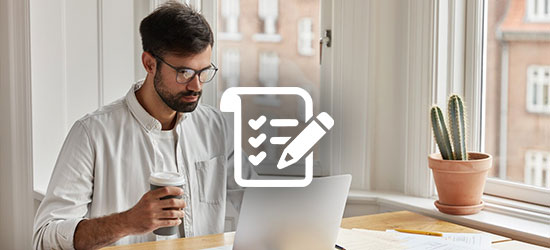Outlook 2016: Core Communication, Collaboration and Email Skills (77-731) Practice Exam
- Test Code:1295-P
- Availability:In Stock
-
$7.99
- Ex Tax:$7.99
Outlook 2016: Core Communication, Collaboration and Email Skills (77-731) Practice Exam
The Microsoft Office Specialist (MOS): Outlook 2016 exam (exam code: 77-731) validates your competency in using Microsoft Outlook 2016 for effective communication, collaboration, and email management. Earning this certification demonstrates your ability to leverage Outlook's features to improve your productivity and professionalism in the workplace.
Who should take this exam?
This certification is ideal for individuals who want to:
- Boost their Outlook skills: Whether you're new to Outlook or want to brush up on your skills, this exam helps you master core functionalities.
- Increase productivity: Learn how to manage emails, schedules, and tasks efficiently within Outlook to save time and get more done.
- Enhance collaboration: The exam covers features that facilitate seamless communication and teamwork using Outlook.
- Stand out for job opportunities: The MOS certification demonstrates your proficiency in a widely used business application, potentially giving you an edge in the job market.
- There are no formal prerequisites to take the exam. However, basic computer literacy and familiarity with the Windows operating system would be beneficial.
Exam Pattern
- Exam Name: Word 2016: Core Document Creation, Collaboration and Communication
- Exam Code: 77-725
- Credited Towards: Microsoft Office Specialist
- Number of Questions: 40-60
- Length of Time: 90 Minutes
- Passing Score: 700 (on a scale of 1-1000)
- Exam Language: English, Chinese (Simplified), Chinese (Traditional), German, Spanish, French, Italian, Japanese, Korean, Norwegian, Dutch, Polish, Portuguese (Brazil), Romanian, Russian, Thai, Turkish
Course Outline
The Word 2016: Core Document Creation, Collaboration and Communication (77-725) covers the following topics -
Create and manage documents (25-30%)
- Creating a document: Create a blank document, create a blank document using a template, open a PDF in Word for editing, insert text from a file or external source
- Navigating through a document: Search for text, insert hyperlinks, create bookmarks, move to a specific location or object in a document
- Formating a document: Modify page setup, apply document themes, apply document style sets, insert headers and footers, insert page numbers, format page background elements
- Customizing options and views for documents: Change document views, customize views by using zoom settings, customize the Quick Access Toolbar, split the window, add document properties, show or hide formatting symbols
- Printing and save documents: Modify print settings, save documents in alternative file formats, print all or part of a document, inspect a document for hidden properties or personal information, inspect a document for accessibility issues, inspect a document for compatibility issues
Format text, paragraphs, and sections (25-30%)
- Inserting text and paragraphs: Find and replace text; cut, copy, and paste text; replace text by using AutoCorrect; insert special characters
- Formating text and paragraphs: Apply font formatting, apply formatting by using Format Painter, set line and paragraph spacing and indentation, clear formatting, apply a text highlight color to text selections, apply built-in styles to text, change text to WordArt
- Ordering and grouping text and paragraphs: Format text in multiple columns; insert page, section, or column breaks; change page setup options for a section
Create tables and lists (20-25%)
- Creating a table: Convert text to tables, convert tables to text, create a table by specifying rows and columns, apply table styles
- Modifying a table: Sort table data; configure cell margins and spacing; merge and split cells; resize tables,
- rows, and columns; split tables; configure a repeating row header
- Creating and modify a list: Create a numbered or bulleted list, change bullet characters or number formats for a listlevel, define a custom bullet character or number format, increase or decrease list levels, restart or continue list numbering, set starting number value
Create and manage references (5-10%)
- Creating and managing reference markers: Insert footnotes and endnotes, modify footnote and endnote properties, create bibliography citation sources, modify bibliography citation sources, insert citations for bibliographies, insert figure and table captions, modify caption properties
- Creating and managing simple references: Insert a standard table of contents, update a table of contents, insert a cover page
Insert and format graphic elements (20-25%)
- Inserting graphic elements: Insert shapes, insert pictures, insert a screen shot or screen clipping, insert text boxes
- Formating graphic elements: Apply artistic effects, apply picture effects, remove picture backgrounds, format objects, apply a picture style, wrap text around objects, position objects, add alternative text to objects for accessibility
- Inserting and formating SmartArt graphics: Create a SmartArt graphic, format a SmartArt graphic, modify SmartArt graphic content