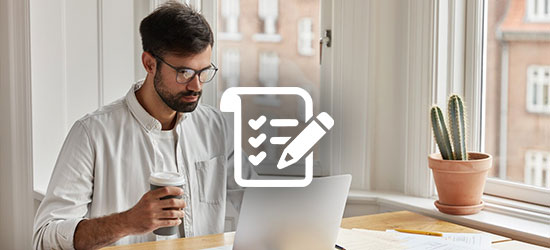Photoshop Practice Exam
Photoshop is a software from Adobe which is used for image editing. Users can create, enhance, and manipulate digital images and graphics using it. It provides functions for photo retouching, digital art creation, design website layouts, and developing visual content. It also has advanced tools for editing, compositing, and creating layers.
A certification in
Photoshop attests to your skills and knowledge in using Adobe Photoshop's tools and features. This certification assess you in photo editing, graphic design,
and creating digital artworks.
Why is Photoshop certification important?
- Proves expertise in photo editing, design, and digital art creation.
- Makes candidates stand out in competitive job markets.
- Opens doors to advanced roles like senior designer or art director.
- Helps freelancers attract more clients and projects.
- Validates skills in using shortcuts and tools effectively.
- Certified professionals often command higher salaries.
Who should take the Photoshop Exam?
- Graphic Designer
- Photographer
- Digital Artist
- Web Designer
- Social Media Manager
- Creative Director
- Marketing Specialist
- UI/UX Designer
- Video Editor (for Photoshop-based image work)
- Branding Specialist
Skills Evaluated
Candidates taking the certification exam on the Photoshop is evaluated for the following skills:
- Photo Editing
- Design Principles
- Layer Management
- Masking and Selection Tools
- Image Compositing
- Digital Illustration
- File Formats and Exporting
Photoshop Certification Course Outline
The course outline for Photoshop certification is as below -
Domain 1 - Photoshop Basics
- Interface and tools overview
- Customizing workspaces
Domain 2 - Working with Images
- Importing and exporting files
- Resolution and resizing
Domain 3 - Layers and Masks
- Creating and managing layers
- Using layer masks and clipping masks
Domain 4 - Photo Editing Techniques
- Color correction and grading
- Removing blemishes and unwanted objects
Domain 5 - Selections and Transformations
- Using selection tools effectively
- Transforming and aligning objects
Domain 6 - Text and Typography
- Adding and styling text
- Working with font pairing and effects
Domain 7 - Filters and Effects
- Applying filters and special effects
- Understanding blending modes
Domain 8 - Advanced Tools
- Pen tool and paths
- Smart objects and non-destructive editing
Domain 9 - Design for Web and Print
- Creating assets for digital platforms
- Preparing files for printing
Domain 10 - Workflow Optimization
- Using actions and automation
- Exporting for specific outputs